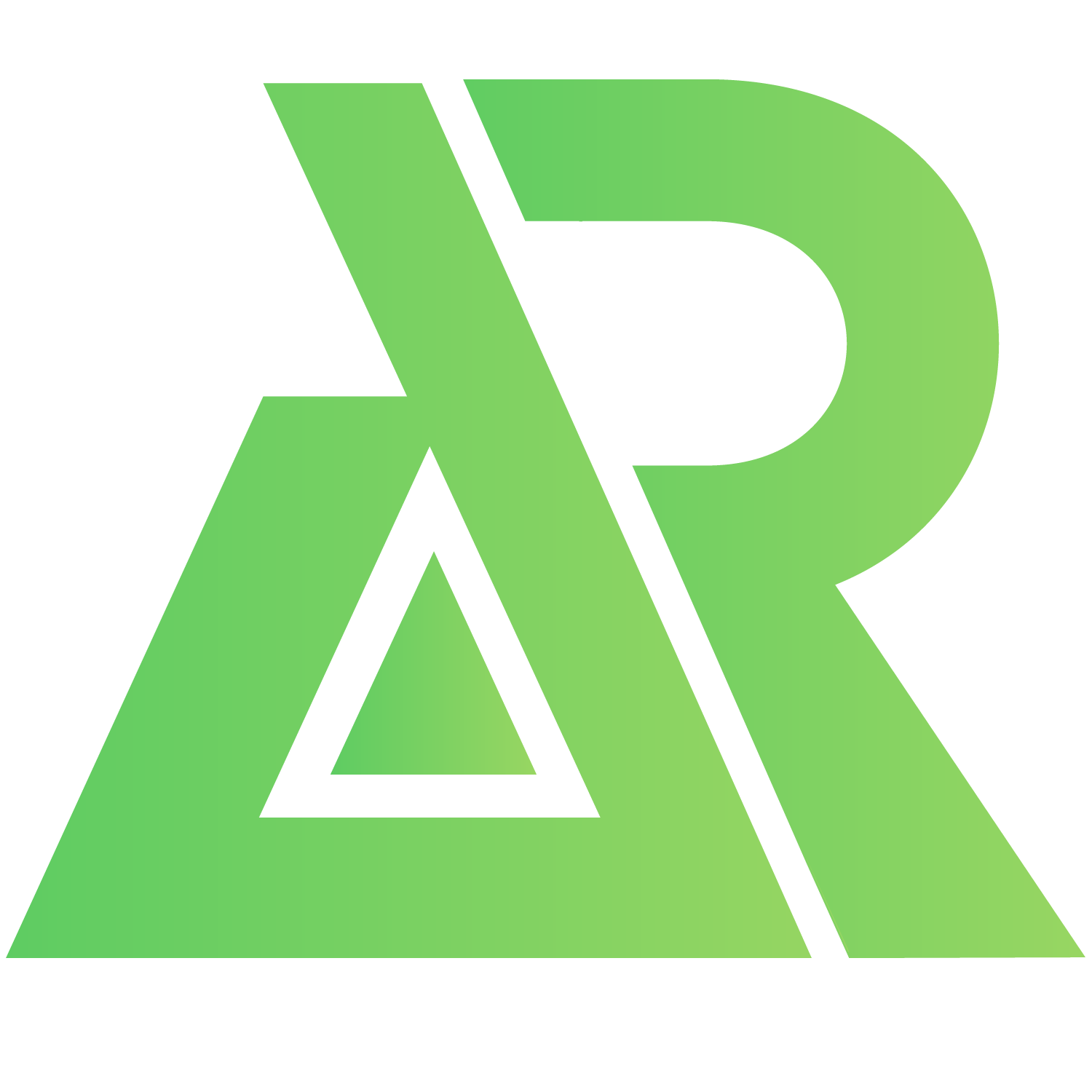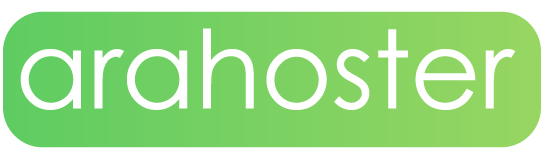Introduction
DirectAdmin is a graphical web-based web hosting control panel designed to make the administration of websites easier. DirectAdmin is often called DA for short.
More information can be found on the official web page:
https://directadmin.com/
DirectAdmin template
In Arahoster you are able to install the DirectAdmin template really easy and fast, only with few mouse clicks:
- Login to the Clients Area;
- At the menu, select the My Services > Product Details ( the product you want to edit or manage)
- Press the "Install OS" button;
- Choose operating system, agree with warning and press "Continue";
- Wait for 5-10 minutes and refresh the VPS management page.
DirectAdmin template contains:
- CentOS 7 64bit
- Apache: 2.4.34
- PHP 5.6.37
- MySQL 5.5.60
- PERL 5.16.3
- Exim 4.89.1
1. Login
DirectAdmin uses 2222 port, so to connect to the control panel on your internet browser enter:
http://ip_of_your_server:2222/
The username for login is "admin" and the password is the server's "root" password, which you can find on Clients Portal.
2. Adding New User
Before creating new users, you must first create a package. To do this:
- On the top menu select Access level as "Reseller".
- Then select "Add Package".
- Choose limits (traffic, disk space, e-mail accounts. Data databases, etc.)
for package, type in package name and click "Save."You can create multiple packages and apply them to different users.
Now that we have created the package, we can add a new user:
- Click "DirectAdmin" on top left corner to return to the original page.
- Click the "Add New User" button.
- Enter the user's name, email, password, domain, and click "Submit".Instructions on how to log in and login details to the new user will be sent via entered email.

3. Adding Email Account
First of all, log in as the user to which you want to create an email account:
- On the top menu select "Reseller Level".
- Click "View more" in "List Users" section.
- Login as user by clicking on the username and using "Login as <user_name>" button.You are now logged in as the user and can create an email account:
- Select "E-mail Accounts" in the "E-mail Manager" category.
- Click "Create account" button.
- Enter the data you want and click "Create Account".
4. Adding New FTP user
FTP users, as well as email account, can be added after logged in as a user. In order to add an FTP user:
- Click "FTP Management" in "Account Manager" category.
- Then click "Create FTP account".
- Enter the data and click "Create".
5. Adding Database
While you are logged in as a user:
- Click on the "MySQL Management" in "Account Manager" category.
- Then click "Create New Database".
- Here, after entering the database name, user name and password, click "Create Database"
6. Website's Suspension/Removal
In order to suspend or remove the website, on user-level:
- Select "Domain Setup" in "Account Manager".
- Select the desired website and click "Suspend/Unsuspend" or "Delete".
7. Password reset
In order to change Direct Admin control panel "admin" user password you need to connect to the server via SSH and run the following command:
passwd admin
You will be asked to enter and retype the new password. If everything is done you should see similar results:passwd: all authentication tokens updated successfully.
DirectAdmin guide is available at the following address:
http://help.directadmin.com/